Five of the most common iOS 10 faults and how to fix them
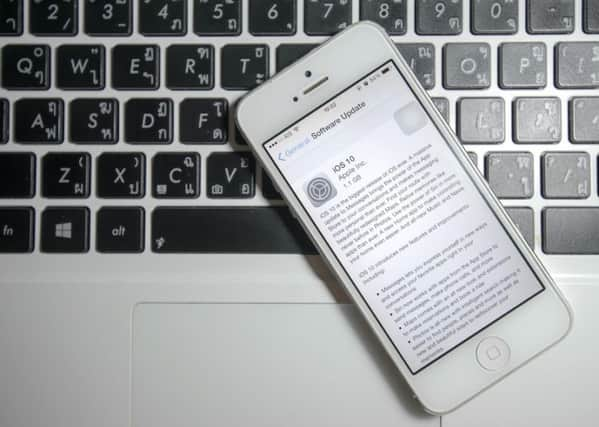
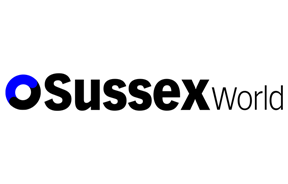
While iOS 10 offers i device owners a raft of neat new features it also offers its fair share of bugs, glitches and bizarre issues that cause headaches and tech fatigue.
Here are five of the most common complaints to surface since the iOS 10’s roll-out and how to fix them.
Battery drain
Advertisement
Hide AdAdvertisement
Hide AdThe bane of every smartphone user’s life is a rapidly empty battery and iOS 10 seems to have made matters worse for some owners.
The number one way to make your battery last longer is to adjust your screen’s brightness. Leaving it cranked all the way up might look great but it will chew through the power rapidly so tone it down.
Also, try killing off any apps running unnecessarily in the background. The likes of health and GPS tracking apps can be running away, using resources and draining battery without you know it.
By going to Settings>General>Background App Refresh you can clear out what you need and don’t need to be running.
Advertisement
Hide AdAdvertisement
Hide AdAlso, ensure you’re using wifi and mobile data correctly. Hunting for a wifi signal eats battery so when you’re out and about and using your data allowance turn off the wifi. There’s a quick toggle switch in the Control Centre to do this.
Wifi and Bluetooth problems
Some users have found that since the upgrade to iOS 10 they’ve had problems connecting over wifi and Bluetooth.
Try deleting your network settings and starting afresh to fix this. Go to Settings > General > Reset > Reset Network Settings.
Just make sure it’s only the network Settings you’re resetting and not everything.
Touch ID doesn’t work
Advertisement
Hide AdAdvertisement
Hide AdUsing your fingerprint to unlock your phone is very handy but some users have found that this has stopped working.
Fixing this is often a case of resetting the pass. Go to Settings>Touch ID & Passcode and enter your passcode. Turn off iTunes and App Store, then reboot your device. Go back to Settings>Touch ID & Passcode and turn on iTunes & App Store.
If this doesn’t do it you might need to rescan the fingerprint. Go to Settings>Touch ID & Passcode, select the fingerprint or prints that aren’t working and delete them. Restart the device and go into settings to add the fingerprints again.
Increased mobile data usage
To help you always have the best connection, Apple decided to activate a feature called Wi-Fi Assist. This automatically switches between wifi and cellular networks when it detects a weak wifi signal. The problem is it does it without telling you and eats into your data allowance without you knowing it.
Advertisement
Hide AdAdvertisement
Hide AdTo stop this happening got to Settings>Mobile and turn off Wi-Fi assist.
‘Bricked’ phones
It should be a basic requirement when you’re issuing a software update that it doesn’t turn your customers’ phones into expensive paperweights.
Nonetheless, another update comes around and more reports surface of users phones being ‘bricked’.
Fortunately the solution is a simple one - iTunes. Hopefully it’s not too late for you, but if you back-up your phone to i-Tunes prior to updating, you can restore your settings if something goes wrong.